Excel Savvy: Creating Interactive Spreadsheets
Nationally recognized Microsoft Excel expert David H. Ringstrom, CPA, is the president and owner of Accounting Advisors, Inc. based in Atlanta, Georgia. David founded Accounting Advisors in 1991 as a consulting-services business, later he began teaching continuing education classes as well. His mission since is to offer quality training and consulting services on Microsoft Excel via live webcasts, on-demand self-study webcasts, and in-house engagements. David has taught hundreds of webinars on Excel and other topics, in addition to speaking at conferences and in-house engagements.
In this valuable session, you’ll learn from Excel expert David Ringstrom, CPA, how to create spreadsheets that are interactive, accurate, and user-friendly. David demonstrates a variety of Excel’s form controls and features to control the data input of other users, simplify data entry, preserve key formulas, minimize spreadsheet maintenance, and more. David demonstrates every technique at least twice, first on a PowerPoint slide with numbered steps, and second in Excel 2016. He’ll draw to your attention any differences in Excel 2013, 2010, or 2007 during the presentation as well as in his detailed handouts.
- Identify how to create spreadsheets that are interactive, accurate, and user-friendly
- Apply a variety of Excel features that will minimize spreadsheet maintenance
- Recall how to use the form controls discussed in the presentation
Topic Covered
- Limiting the number of characters that a user can enter in a worksheet cell
- Discovering how to enable the Developer menu in Excel 2007 and later
- Specifying a range of whole numbers that a user can enter in a worksheet cell
- Using form controls to simplify data entry as well as to control the input of other users
- Avoiding merging cells—use the Text Box feature for paragraphs of text instead
- Streamlining data entry in Excel with the CheckBox form control
- Restricting users to enter dates within a given range, or before/after a given date
- Using the ComboBox form control to create a searchable drop-down list
- Creating an in-cell list by way of Excel’s Data Validation feature
- Allowing users to make multiple choices by way of the ListBox form control
- Learning how the Table feature allows you to transform filtering tasks
- Using Excel’s Go to Special feature to easily select form controls you wish to remove en masse
Who Should Attend
Excel users who would like to learn how to create user-friendly, accurate, and interactive spreadsheets.
-
$200.00
-